Bulk Update
This facility can be used to identify and enter missing data or to correct invalid data. It is also a useful function for finding any missing values, such as missing Ethnicity. This can be particularly helpful when preparing for statutory returns such as the School Census.
The following information can be edited using Bulk Update.
- Birth Certificate Seen
- Boarder Status
- Country of Birth
- Disabilities
- Eligible for Free Meals
- Emergency Consent
- English Additional Language
- Ethnic Data Source
- Ethnicity
- First Language
- First Language Source
- More Able/Talented subject
- Home Language
- Home Religion
- Medical Condition
- Mode of Travel
- National Identity (Welsh schools)
- Parental Consent
- Proficiency in English (English Maintained schools)
- Pronoun(s)
- Protect from Bulk Data Deletion
- Pupil Nationality
- Pupil Premium Indicator
- SEN Provision Type
- SEN Status
- Service Children in Education
- Source of Service Children
- Speaks Welsh (Welsh schools)
- User Defined Fields (True/False and Lookup types only, as defined in Tools | Setups | User Defined Fields)
- Youth Support Services Agreement (Secondary schools).
Choosing the Records to Bulk Update
Select Routines | Pupil (or Student) | Bulk Update to display the Bulk Update Pupil (or Student) browser.
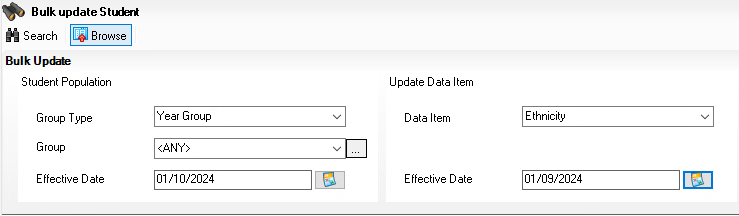
Enter the Group Type and Group in Student Population to select the subset of pupils you wish to work on.
The Group is a subset of the values available for the data you choose in Group Type and allows you to refine your search further. For example, enter Year Group in the Group Type and the Group list will list the individual Year Groups plus an option for any year group (to list all pupils) for you to select. Enter Ethnicity and you will get a listing of each ethnic category plus options to list any, none (to identify where data is missing) or invalid (to identify pupils allocated to old codes).
From the ‘Update Data Item’ select the data you wish to work on.
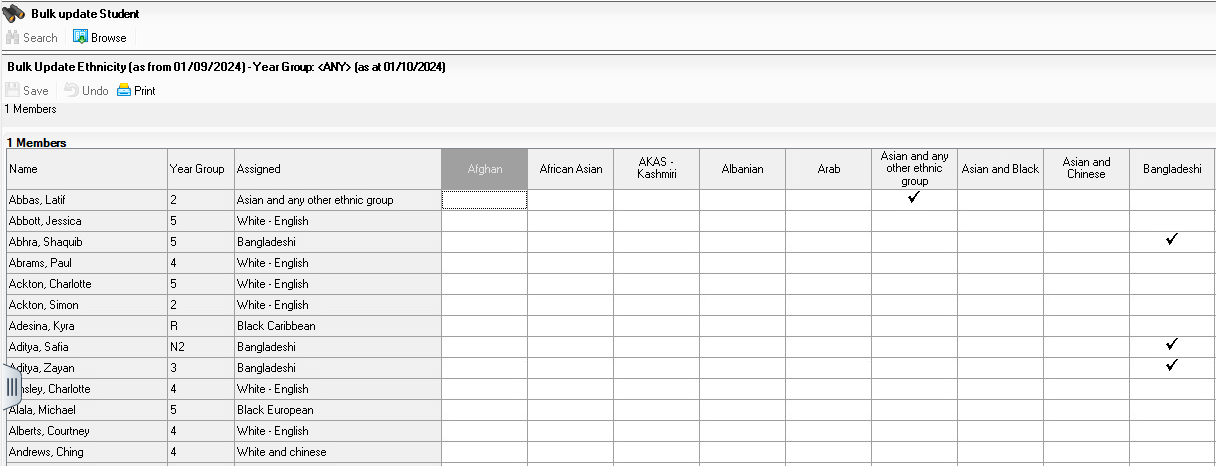
Note: You can amend the effective dates to backdate the changes you make for example, to before the census date, which means you can avoid amending the ‘History’ for individual pupils. Once you have set your criteria, click on Search and you will see a screen, similar to the example below, listing the pupils that match the criteria you set in the Group Type and Group and the column headings relating to the data you requested.
When you have the list of pupils right click the appropriate header and choose ‘check all’ to enter a tick in each row or you can click into selected rows in the appropriate column.
Remember to Save your data.