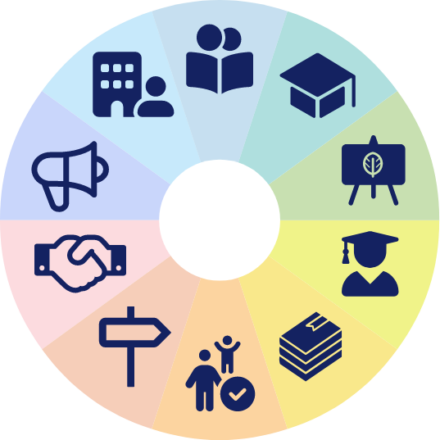Search
Search
Guidance, policies and tools
List of guides and documents
Sign up for school communications
You can stay up-to-date with the latest developments, initiatives and training opportunities through our school communications system.

Sign up to hear from Devon Education Services
Sign up for the regular newsletters from Devon Education Services. Receive updates about new training and CPD opportunities, find out about new products and services and stay up-to-date with news from across our education teams.