Using RNIB Bookshare with Dolphin EasyReader – class teachers and school staff
In November 2024, RNIB Bookshare updated their website. When you first log in you will be prompted to change your password before you can explore the new site.
If you are new to RNIB Bookshare, Class teachers and school staff, can use the QR code below, once a primary account (usually the SENDCo) has been set up, to download electronic copies of books and images.
RNIB Bookshare works well with the free Dolphin EasyReader app that can be has been downloaded on a tablet used by the child or young person.
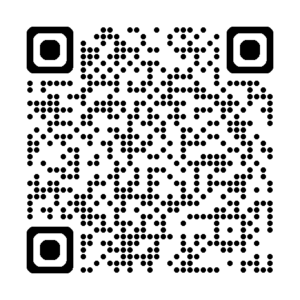
On tablet
- Open Dolphin EasyReader app
- To find newly assigned books open RNIB Bookshare (NB, NOT Bookshare)
- Open ‘My Reading Lists’ and select the one it has been assigned to
- Find the book listed and click download
- Open the book
To switch between books on the app
- Touch the ‘bookshelf’ icon (top left).
- Open ‘My Books’ to find books you’ve already opened, then they will open at your last page (it may be that with books downloaded in the EPUB format that the child or young person will need to touch the point at which they are leaving the book, then the Bookmark icon (on top toolbar) to ensure the book reopens at the same point).
- If you are looking for a newly assigned book, from the bookshelf go to RNIB Bookshare to find it in a reading list.
Troubleshooting
If you can’t find a new book or ‘Reading List’, close the app down and reopen. You won’t need to log in again (unless you have logged out!)