Payments Batches
The link below lists every payment batch received into the Hub up to the date and time shows at the top under “Last Updated”.
- Batches in red are being investigated.
- Batches in status Warning have low level errors and should post.
- If your batch was submitted more than 24 hours before the last updated date and time on the spreadsheet and your batch is not on there. we have not received your batch.
Please contact financeschools-mailbox@devon.gov.uk if you have any queries.
PowerBI Reports
The PowerBI Dashboard allows Maintained Devon schools to access and view near live finance system (Finest and Unit 4) data
Any transactions input to Finest until 10pm will be extracted and loaded into the data warehouse. The report is then set to update from the data warehouse at 7:30am the next morning, hence the report contains everything from the previous day.
User Account Queries
If you wish to register as a user of the PowerBI dashboard or have any queries with it, please contact us via our Team Mailbox
In your email, please state that your query relates to the Maintained Schools Power BI Dashboard to ensure this reaches to correct team member.
financeschools-mailbox@devon.gov.uk
To register as a user
If you require access to the Power BI dashboard, please provide the following information
- Please provide your email address, this must be a school email address for example: admin@devonprimary-school.devon.sch.uk or other official school domain email address.
- Provide the Finest activity code you require access to, in the format GXXXX.
- Please add your name.
- Add an additional line if you require access to more than one school, in cases where your school may be part of a multiple budget federation. ( We will require approval from the headteacher if you are requesting access to a school different to the one at which you are based. Please request that an email is sent to financeschools-mailbox@devon.gov.uk by the headteacher.)
- Once complete, please return via the email address above.
Power BI Report Access Procedure
Once you have completed the email request requirements above, your account will be created and access will be granted to the following address:
Financial Data for Schools – Power BI
The link will only be accessible with the email address originally provided to us when access was requested. The report will only show transactions relating to the assigned school(s).
Using the Report
The report has 2 main sections which displays data from either Finest up to 2024/25 or Unit4 from 2025/26 onwards:
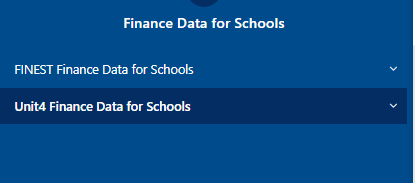
You are able to choose from several reports within each section. The Unit4 Finance Data for Schools section has duplicates on many of the reports, one using the old Finest codes and one using the new Unit 4 codes :
- Transaction Summary Report – shows the total amount per combination of Manage, Activity and Item (for Finest) or Account Code and Cost Centre (of Unit 4)
- Detailed Transaction Listing – shows each transaction separately. A new addition is invoice number, so you can easily find your payments.
- Spend by Period
- Spend by Entity
- WGA Entities
- Trial Balance – please see the Quick Card
- Payroll Report
- Code Conversion – While schools are still on Finest codes, most of DCC are now using Unit4 codes, so please convert your code before you contact them.
Each report has filters at the top. Once you click on a filter you can either scroll to item you want and click on it to select it or type in the search field and then click on the one you want to select,
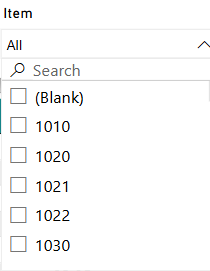
To clear your selection, move your mouse over to the top right hand corner of the dropdown with the selection in and a little eraser will appear. Click on that.
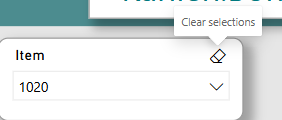
To download your data, move your mouse over the data and you will see the following pop up in the top right hand corner (please note that on the detailed transaction tab this option is partially hidden by the Payee Name filter but you can still click on it) :
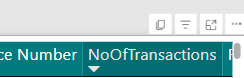
Select more options by click the ellipsis (the 3 dots) and you will see the following menu:
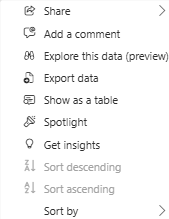
Click on export data and then select Data with current layout before you click export. An Excel spreadsheet will download for you to use.