Contents
Before you get started
Please note:
- Fast input cannot be used whilst the contracts are locked.
- Mileage claims cannot be entered using fast input.
- Casual claims – Can only be entered against a Casual contract. This should be used for non-teaching work undertaken and a casual position will be needed at the school.
- Overtime must never be used on a Casual contract.
- Overtime claims – Extra work carried out on a Non-Teaching contract should be claimed as Overtime.
- Teaching claims
- Supply Teaching can only be entered against a Supply Teaching contract
- Additional Teaching Work for a Part time Teacher must be claimed as Supply Teaching on a Supply Teaching contract.
- Additional Teaching work carried out by a Full time Teacher must be claimed as an Out of Schools Learning Activities (OSLA). There are two types of OSLA to choose from. Teacher’s OSLA Claims – will pay the same rate as their contract and Teacher’s OSLA Misc Rate Claims which allows a miscellaneous rate to be entered. Please be aware Overtime should never be used on a Teaching contract.
Getting started
To use fast input you will need to use the element codes which can be found at the end of this guide or alternatively you can access the link on your People / iTrent Manager Access.
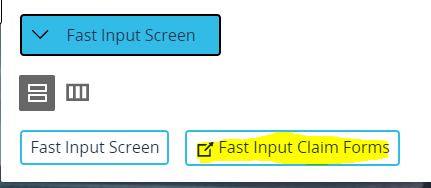
- To begin, you will find ‘Fast Input Screen’ on the third button down on the menu of your iTrent manager/People manager
- After entering the fast input, you will need to select the relevant form from a list on the left-hand side. These forms correspond with the paper claim form. You may need to hover over the list on iTrent and scroll to see all the forms
- You will then need to click the ‘Fast Input Screen’ button
- You will need to select your payroll from the drop-down box
- The payment date will default to the current pay period, so this does not need to be selected
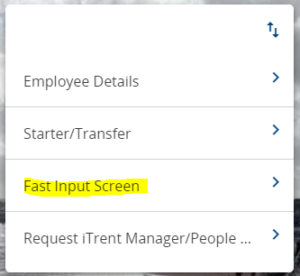
Icons on fast input
Click the tick validates the claim. This will not send the claim tobe paid and will only validate and save the claim at the point you click the tick.
Clicking save submits the claim to be paid. Upon clicking save the claim will be sent to the employee’s pay record. There is no approval required on fast input as only iTrent managers have access to input using the fast input forms.
Some fast input forms require an element code. These codes can be found on the fast input paper claim forms. After entering the code, click the tick and the element will appear on the form. Please check the element is correct before saving. This code differs from the cost code.
Any errors will appear above the employee payroll number so please check for errors before leaving the fast input form as claims that error on the form will not be sent for payment
Viewing claims entered on fast input
You can now view any claims that are due to be paid that month.
After entering claims on fast input, you can go to the employee’s record and view the claim in the Claims for Payment under Time and Expenses Claims.
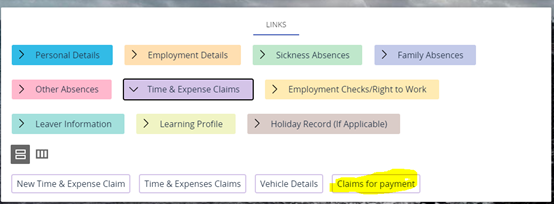
You will be asked to select the month the claim is going to be paid in, this will always be the current month. You can view previous claim payment in the previous months.

You will then be able to see any claims that have been entered listed here. Please note, this list will also include any claims entered and approved using employee self-service or any claims entered using iTrent Manager or People Manager. This section will also include any elements that have been entered by payroll, for example, manual recoveries and overpayment adjustments.
This page is read-only, if you need any amendments to be made, please contact payroll.
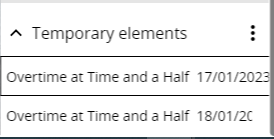
DCC cash/expenses claims
- This form is for claims that are paid as a cash amount such as mentors payment and intermediary worker claims.
- The paper claim form includes all element codes for expenses and cash claims however upon input these are two separate fast input forms so please ensure you enter Expenses on the expenses fast input form and cash claims on the cash claims fast input form.
- Both cash claims and expenses require you to enter an element code.
Hours/sessions claims
- This form is for claims that are paid in hours or paid as a number of sessions. Examples of hours claims are overtime claims and teachers OSLA claims. Examples of sessions claims are lettings claims and swimming pool maintenance claims.
- Hours/sessions claims require you to enter an element code, the paper claim form includes all element codes for hours/sessions claims.
- An hourly rate is only required if the claim is due to be paid at a miscellaneous rate, for example overtime at miscellaneous rate or casual claims at miscellaneous rate.
Spine point claims
- This form is for claims that require a spine point to be entered for example casual claims and higher-grade work claims. Please note; if you are entering casual claims, the employee must have a casual position set up.
- You must enter a spine point when entering claims on the spine point claims fast input form. The default spine point is 01 and all claims will be paid at this rate unless the spine point is changed.
- Spine point claims require you to enter an element code, the paper claim form includes all element codes for spine point claims.
Supply teaching claims
- Supply Teaching Claims fast input for is for supply teaching claims only.
- Overtime claims cannot be entered against a teacher position, these claims must be entered as supply teaching claims.
- Please note; to pay supply teaching claims the employee must have a supply position set up in iTrent.
- Supply teaching positions have the grade held in iTrent, so you do not need to enter the grade on fast input. If the supply teacher is paid at a miscellaneous rate, please use the supply teaching claims – misc rate form.
Supply teaching claims – misc rate
- Supply Teaching Claims – Misc rate fast input for is for supply teachers that are paid at a miscellaneous rate only.
- Overtime claims cannot be entered against a teacher position, these claims must be entered as supply teaching claims.
- Please note; to pay supply teaching claims the employee must have a supply position set up in iTrent.
- Supply teaching positions have the miscellaneous rate held against the position, but you need to enter this as an hourly rate on fast input. If the claim is at a teaching grade, please use the supply teaching claims form.
Cost codes
Contracted employees
- The following rules apply to all fast input forms except spine point claims.
- A cost code is only needed on the fast input form if the claim is due to be costed to a different manage activity code then the one held against the employee’s salary.
- The item code cannot be changed for contracted employee’s but iTrent will pick up the correct Item code from the element that is being claimed.
- If you need to enter a project code, you can add this to the end of the manage activity code. Project codes always need to be 8 digits long, if the project code you are entering is less than 8 digits, the fast input form will add the necessary number of zeros to the start of the project code. The fast input forms will add 8 zeros for you if you do not add a project code.
- Cost codes should be entered without any dots, dashes or spaces. For example, G123G123400000000
- For more information on cost codes, please refer to the costing guidance document.
Fast input element list
| Fast input element list | Claim form to use | Element code | Comments | Cost code |
|---|---|---|---|---|
| Casual claims | Spine point claims | 330 | Casual claims can only be entered against a casual record. You will need to select the relevant spine point (it automatically defaults to 01). | All claims will automatically cost to the cost code held against the employee’s position. You only need to enter a cost code if the claim needs to be costed elsewhere. If you need to change the code, you will need to enter the last two digits of the Item code only. |
| Casual claims at misc rate | Hours/sessions claims | 340 | Casual claims can only be entered against a casual record. You will need to enter the hourly rate for the claim. | All claims will automatically cost to the cost code held against the employee’s position. You are unable to change the cost code for casual claim at misc rate on fast input. |
| Holiday pay on casual claim | Spine point claims | 1000 | Casual claims can only be entered against a casual record. You will need to select the relevant spine point (it automatically defaults to 01). | All claims will automatically cost to the cost code held against the employee’s position. You only need to enter a cost code if the claim needs to be costed elsewhere. If you need to change the code, you will need to enter the last two digits of the Item code only. |
| Supply teaching claims | Supply teaching claims | 2030 | Part time teachers must have a supply position set up to claim for additional hours. The hours will be paid at the rate held against the position in iTrent. | All claims will automatically cost to the cost code held against the employee’s position. You only need to enter a cost code if the claim needs to be costed elsewhere. The manage (4 digits) and activity (5 digits) codes can be changed for supply claims. |
| Supply teaching miscellaneous hourly rate | Supply teaching claims – misc rate | 2040 | Part time teachers must have a supply position set up to claim for additional hours. You will need to enter the hourly rate for the claim. | All claims will automatically cost to the cost code held against the employee’s position. You only need to enter a cost code if the claim needs to be costed elsewhere. The Manage (4 digits) and activity (5 digits) codes can be changed for supply claims. |
| Overtime at Plain time Overtime at Time and a Half Overtime at Double Time Overtime at Treble Time | Hours/sessions claims | 1500 1510 1530 1550 | Overtime can be claimed by employees with a contracted position. | All claims will automatically cost to the cost code held against the employee’s position. You only need to enter a cost code if the claim needs to be costed elsewhere. The manage (4 digits) and activity (5 digits) codes can be changed for overtime claims. |
| Overtime at miscellaneous rate | Hours/sessions claims | 1570 | Overtime can be claimed by employees with a contracted position. You will need to enter the hourly rate for the claim. | All claims will automatically cost to the cost code held against the employee’s position. You only need to enter a cost code if the claim needs to be costed elsewhere. The manage (4 digits) and activity (5 digits) codes can be changed for overtime claims. |
| Invigilation claims | Spine point claims | 1100 | Invigilation claims can only be entered against a casual record. You will need to select the relevant spine point (it automatically defaults to 01). | All claims will automatically cost to the cost code held against the employee’s position. You only need to enter a cost code if the claim needs to be costed elsewhere. If you need to change the code, you will need to enter the last two digits of the Item code only. |
| Invigilation claim miscellaneous rate | Hours/sessions claims | 1110 | Invigilation claims can only be entered against a casual record. You will need to enter the hourly rate for the claim. | All claims will automatically cost to the cost code held against the employee’s position. You are unable to change the cost code for Invigilation claim miscellaneous rate on fast input. |
| Teachers OSLA | Hours/sessions claims | 2200 | OSLA payments are only payable to full time teachers | All claims will automatically cost to the cost code help against the employee’s position. You only need to enter a cost code if the claim needs to be costed elsewhere. The manage (4 digits) and activity (5 digits) codes can be changed for teachers OSLA claims. |
| Teachers OSLA miscellaneous rate | Hours/sessions claims | 2210 | OSLA payments are only payable to full time teachers. You will need to enter the hourly rate for the claim. | All claims will automatically cost to the cost code held against the employee’s position. You only need to enter a cost code if the claim needs to be costed elsewhere. The manage (4 digits) and activity (5 digits) codes can be changed for teachers OSLA claims. |
| Higher Grade Enhancement at Double Time Higher Grade Enhancement at Plain Time Higher Grade Enhancement at Time and a Fifth Higher Grade Enhancement at Time and a Half Higher Grade Enhancement at Time and a Third Higher Grade Enhancement at Treble Time Higher Grade Enhancement on Overtime at Double Time Higher Grade Enhancement on Overtime at Plain Time Higher Grade Enhancement on Overtime at Time and a Half | Spine point claims | 900 880 910 890 920 930 960940 950 | You will need to select the relevant spine point (it automatically defaults to 01). Higher grade work will only pay the difference between the employees’ current spine point and the new one entered on the claim. If Higher Grade Work is worked as overtime, the overtime must be claimed separately. | All claims will automatically cost to the cost code held against the employee’s position. You are unable to change the cost code for Higher Grade Work on fast input. |
| Lettings Cleaning at Double Time Lettings Caretaking at Double Time Lettings Caretaking at plain time Lettings Caretaking at Time and a Half Lettings Cleaning at Plain Time Lettings Cleaning at Time and a Half Lettings Monday and Friday Rate Lettings Saturday and Sunday Rate Lettings Bank Holidays and Nights Rate | Hours/sessions claims | 1180 1150 1130 1140 1160 1430 1190 1200 1210 | Lettings claims can be paid to contracted cleaners and caretakers. The number of lettings worked should be entered in the ‘Hours/Sessions’ field. 1 Letting = 1 Session | All claims will automatically cost to the cost code held against the employee’s position. You only need to enter a cost code if the claim needs to be costed elsewhere. The manage (4 digits) and Activity (5 digits) codes can be changed for lettings claims. |
| KIT/SPLIT Days | Hours/sessions claims | 1119 | KIT/SPLIT claims can be entered for employee’s on maternity/shared parental leave. An employee must not have more than 10 KIT/SPLIT days for one period of maternity/shared parental leave. | All claims will automatically cost to the cost code held against the employee’s position. You only need to enter a cost code if the claim needs to be costed elsewhere. The Manage (4 digits) and activity (5 digits) codes can be changed for KIT/SPLIT claims. |
| Car parking on street | Expenses claims | 310 | You must enter a cash figure to claim for car parking on street. This applies to all other expenses claims. | All claims will automatically cost to the cost code held against the employee’s position. You only need to enter a cost code if the claim needs to be costed elsewhere. The Manage (4 digits) and Activity (5 digits) codes can be changed for Expenses claims. |
Hours and sessions element codes
| Element | Code |
|---|---|
| Additional cleaning | 110 |
| Additional Hours Inclusive Rate at Plain Time | 120 |
| Additional Hours Inclusive Rate at Time and a Half | 130 |
| Alternating Shift | 140 |
| Alternating Shift on Overtime | 150 |
| Appendix E Travel Time | 180 |
| Bank Holiday Enhancement | 210 |
| Casual Claim Miscellaneous Rate | 340 |
| Christmas Day Enhancement | 370 |
| Contractual Overtime at Double Time | 500 |
| Contractual Overtime at Plain Time | 480 |
| Contractual Overtime at Time and a Half | 490 |
| Election Duties | 650 |
| Emergency Call Out First Hour Bank Holidays and Nights | 710 |
| Emergency Call Out Subsequent Hour Bank Holidays and Nights Rate | 720 |
| Emergency Call Out First Hour Monday to Friday | 670 |
| Emergency Call Out Subsequent Hour Monday to Friday Rate | 680 |
| Emergency Call Out First Hour Weekend | 690 |
| Emergency Call Out Subsequent Hour Weekend Rate | 700 |
| Invigilation Claim Miscellaneous Rate | 1110 |
| KIT/ SPLIT Days | 1119 |
| Lettings Bank Holidays and Nights Rate | 1210 |
| Lettings Cleaning at Double Time | 1180 |
| Lettings Caretaking at Double Time | 1150 |
| Lettings Caretaking at Plain Time | 1130 |
| Lettings Caretaking at Time and a Half | 1140 |
| Lettings Cleaning at Plain Time | 1160 |
| Lettings Cleaning at Time and a Half | 1430 |
| Lettings Monday and Friday Rate | 1190 |
| Lettings Saturday and Sunday Rate | 1200 |
| Night Duty Enhancement | 1430 |
| Night Duty Enhancement on Overtime | 1450 |
| Overtime at Miscellaneous Rate | 1570 |
| Overtime at Double Time | 1530 |
| Overtime at Plain Time | 1500 |
| Overtime at Time and a Half | 1510 |
| Overtime at Treble Time | 1550 |
| Saturday Enhancement | 1770 |
| Secure Unit Enhancement on Overtime | 1850 |
| Secure Unit Allowance on Claims Higher Rate | 1840 |
| Secure Unit Allowance on Claims Lower Rate | 1830 |
| Sleeping In | 1880 |
| Split Duty | 1910 |
| Split Duty on Overtime | 1920 |
| Standby Allowance 12 Hour Session | 1960 |
| Standby Allowance 9 Hour Session | 1980 |
| Standby Allowance 6 Hour Session | 1970 |
| Sunday Enhancement | 2000 |
| Swimming Pool Maintenance Daily Rate | 2050 |
| Swimming Pool Maintenance Weekly Rate | 2060 |
| Teachers Out of School Learning Activities | 2200 |
| Teachers Out of School Learning Activities Miscellaneous Rate | 2210 |
| Unsocial Hours Enhancement | 2440 |
| Unsocial Hours Enhancement on Overtime | 2460 |
| Variable Hours Claim | 2475 |
| Variable Hours Inclusive Rate | 2480 |
Cash/Expenses element codes
| Element | Code |
|---|---|
| Accommodation not Friends and Family (No VAT Receipt) | 102 |
| Accommodation not Friends and Family (VAT Receipt) | 101 |
| Appendix E Public Transport | 170 |
| Books | 230 |
| Breakfast (No VAT Receipt) | 242 |
| Breakfast (VAT Receipt) | 241 |
| Car Parking Off Street (No Vat Receipt) | 302 |
| Car Parking Off Street (VAT Receipt) | 301 |
| Car Parking On Street | 310 |
| Election Fees | 660 |
| Equipment (No VAT Receipt) | 752 |
| Equipment (VAT Receipt) | 751 |
| Evening Meal (No VAT Receipt) | 772 |
| Evening Meal (VAT Receipt) | 771 |
| Food Provisions | 830 |
| Friends and Family Accommodation | 850 |
| Health and Safety Expenses (No VAT Receipt) | 872 |
| Health and Safety Expenses (VAT Receipt) | 871 |
| Hire Car Fuel (VAT Receipt) | 972 |
| Hire Care Fuel (No VAT Receipt) | 971 |
| Incidental Costs Including Care Leavers and Foster Carers (No VAT Receipt) | 1032 |
| Incidental Costs Including Care Leavers and Foster Carers (VAT Receipt) | 1031 |
| Intermediary Worker Deemed Payment | 1050 |
| Intermediary Worker Expenses Non-Taxable | 1060 |
| Intermediary Worker Expenses Taxable | 1070 |
| Intermediary Worker Materials | 1080 |
| Intermediary Worker VAT | 1090 |
| Learning Disability Social Training (No VAT Receipt) | 1122 |
| Learning Disability Social Training (VAT Receipt) | 1121 |
| Lunch (No Vat Receipt) | 1252 |
| Lunch (VAT Receipt) | 1251 |
| Medical and Spectacle Expenses | 1290 |
| Mentors Payment | 1340 |
| Out of Pocket Allowance | 1470 |
| Postage Stamps | 1620 |
| Relocation Expenses Taxable | 1730 |
| Relocation Expenses Non-Taxable | 1720 |
| Seasonal Flu Vaccination | 1790 |
| Standby Allowance Cash | 1940 |
| Stationery and Office Supplies (No VAT Receipt) | 1992 |
| Stationery and Office Supplies (VAT Receipt) | 1991 |
| Tea (No VAT Receipt) | 2162 |
| Tea (VAT Receipt) | 2161 |
| Telephone Business Calls (No VAT Receipt) | 2332 |
| Telephone Business Calls (VAT Receipt) | 2331 |
| Telephone Line Rental | 2350 |
| Toys and Games (No VAT Receipt) | 2382 |
| Toys and Games (VAT Receipt) | 2381 |
| Training Courses (VAT Receipt) | 2402 |
| Training Courses (No VAT Receipt) | 2401 |
| Travel and Fares and Bridge Tolls | 2410 |
| Mentors Payment | 1340 |
| Out of Pocket Allowance | 1470 |
| Postage Stamps | 1620 |
| Relocation Expenses Taxable | 1730 |
| Relocation Expenses Non-Taxable | 1720 |
Spine point element codes
| Element | Code |
|---|---|
| Bank Holiday Enhancement on Casual Claim | 220 |
| Casual Claim | 330 |
| Christmas Day Enhancement on Casual Claim | 380 |
| Higher Grade Enhancement at Double Time | 900 |
| Higher Grade Enhancement at Plain Time | 880 |
| Higher Grade Enhancement at Time and a Fifth | 910 |
| Higher Grade Enhancement at Time and a Half | 890 |
| Higher Grade Enhancement at Time and a Third | 920 |
| Higher Grade Enhancement at Treble Time | 930 |
| Higher Grade Enhancement on Overtime at Double Time | 960 |
| Higher Grade Enhancement on Overtime at Plain Time | 940 |
| Higher Grade Enhancement on Overtime at Time and a Half | 950 |
| Holiday Pay on Casual Claim | 1000 |
| Invigilation Claim | 1100 |
| Saturday Enhancement on Casual Claim | 1780 |
| Sunday Enhancement on Casual Claim | 2010 |
| Unsocial Hours on Casual Claim | 2450 |